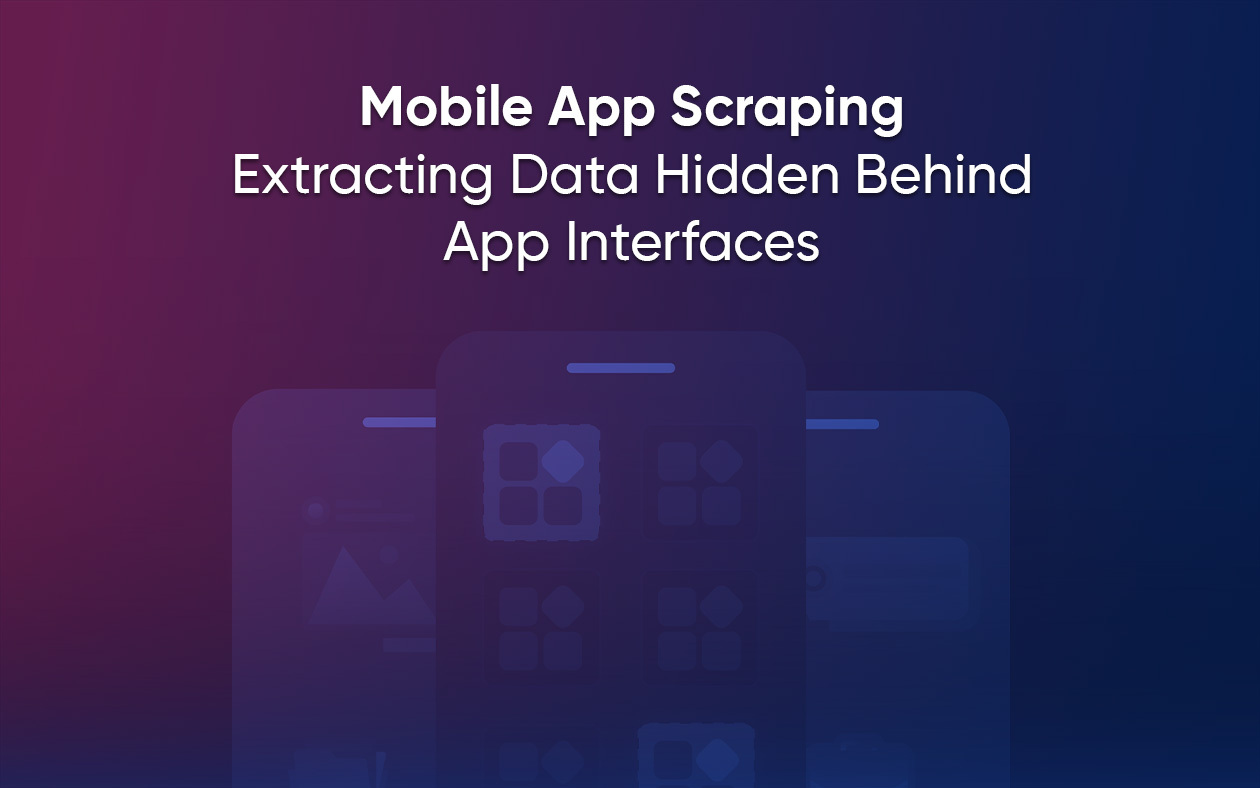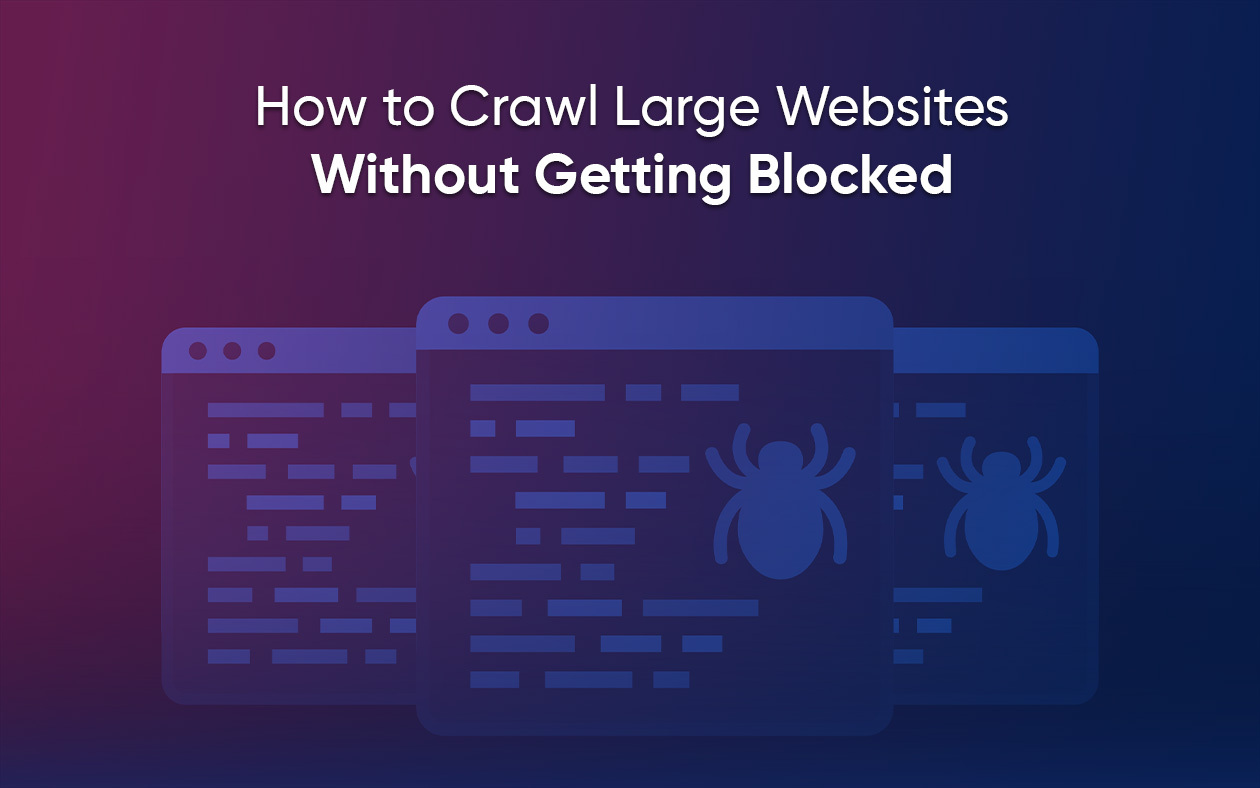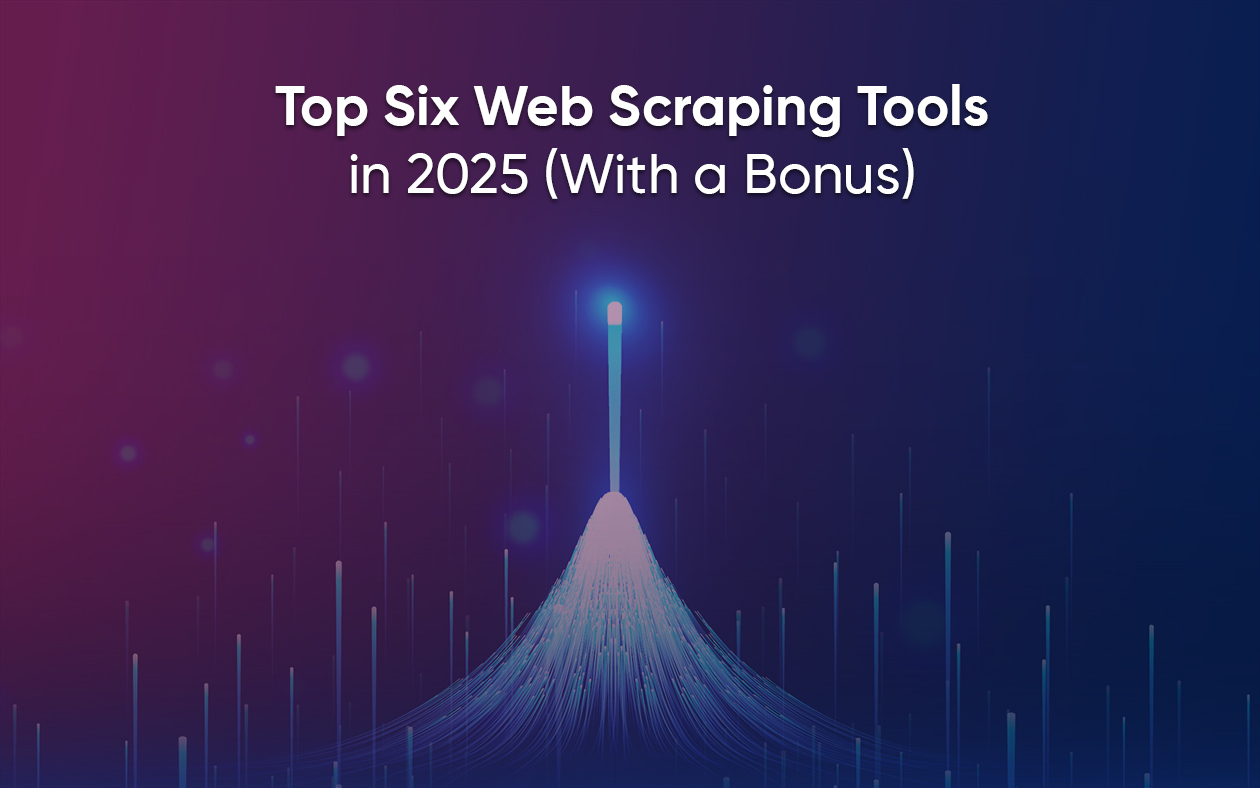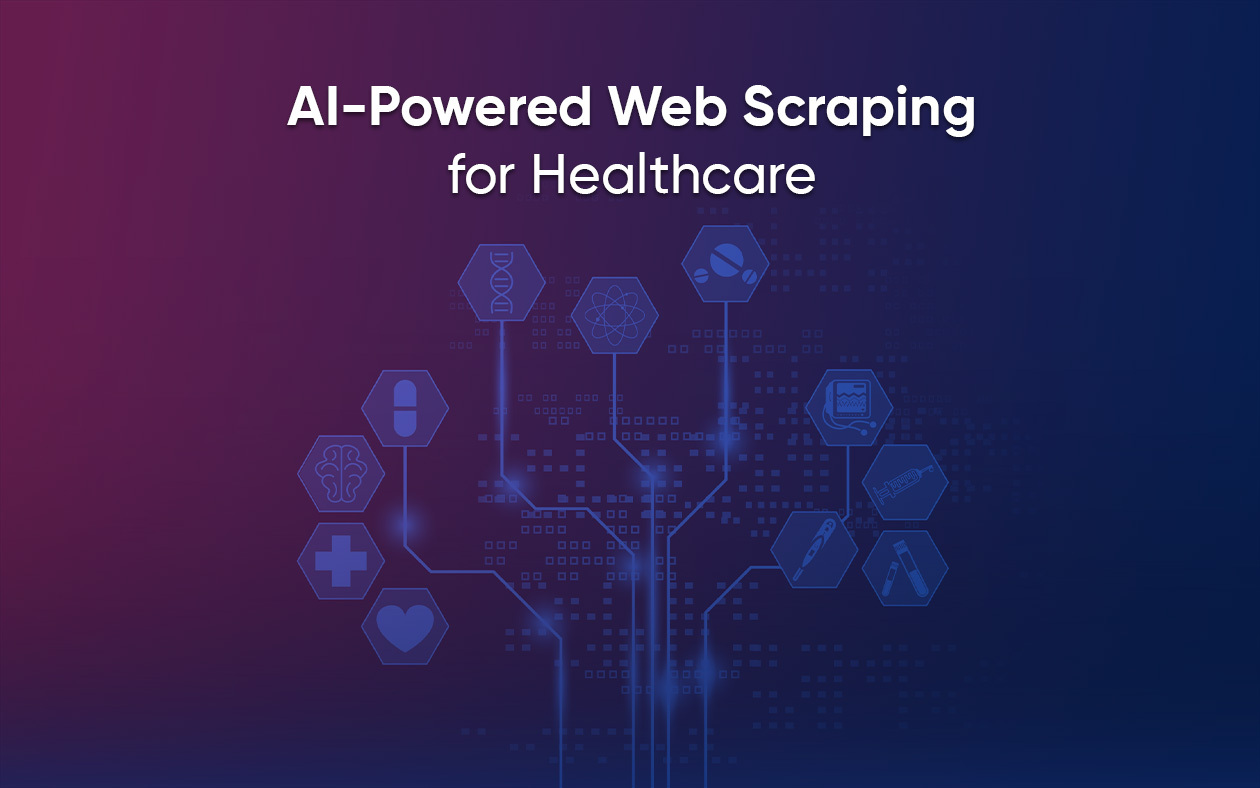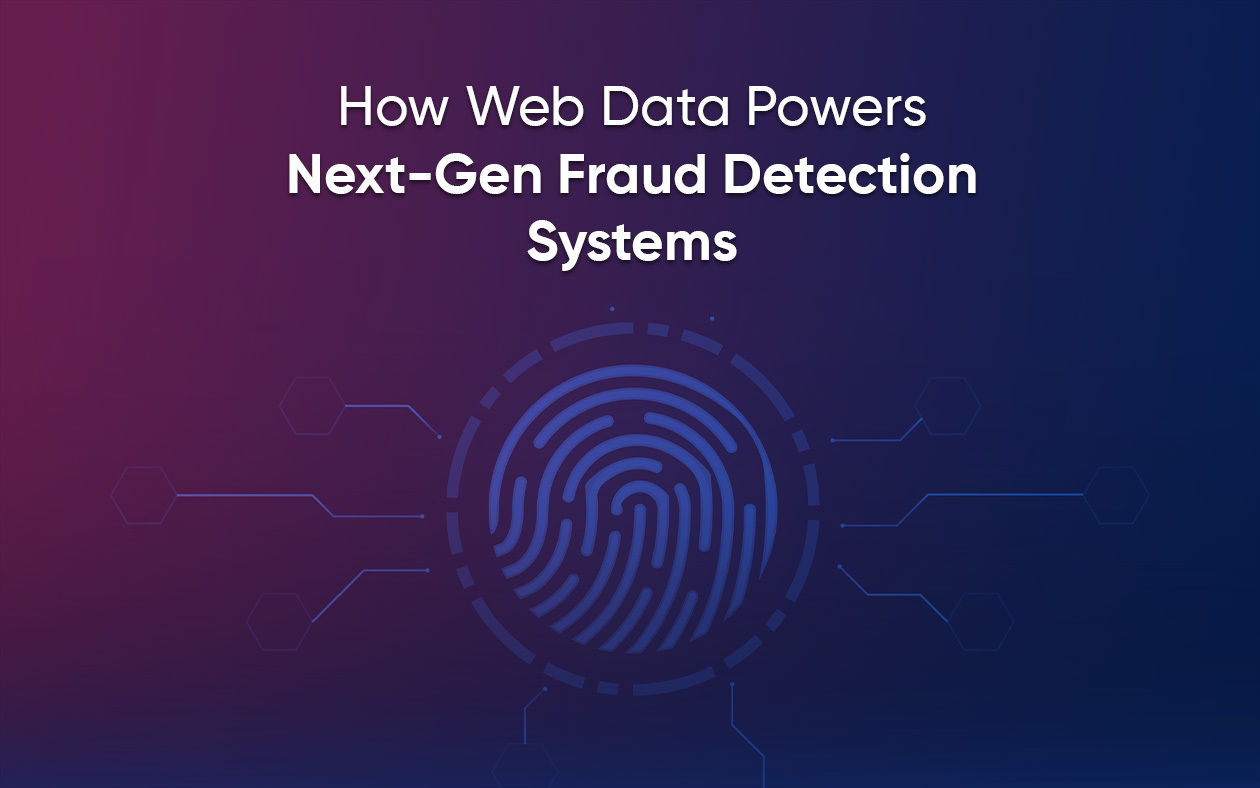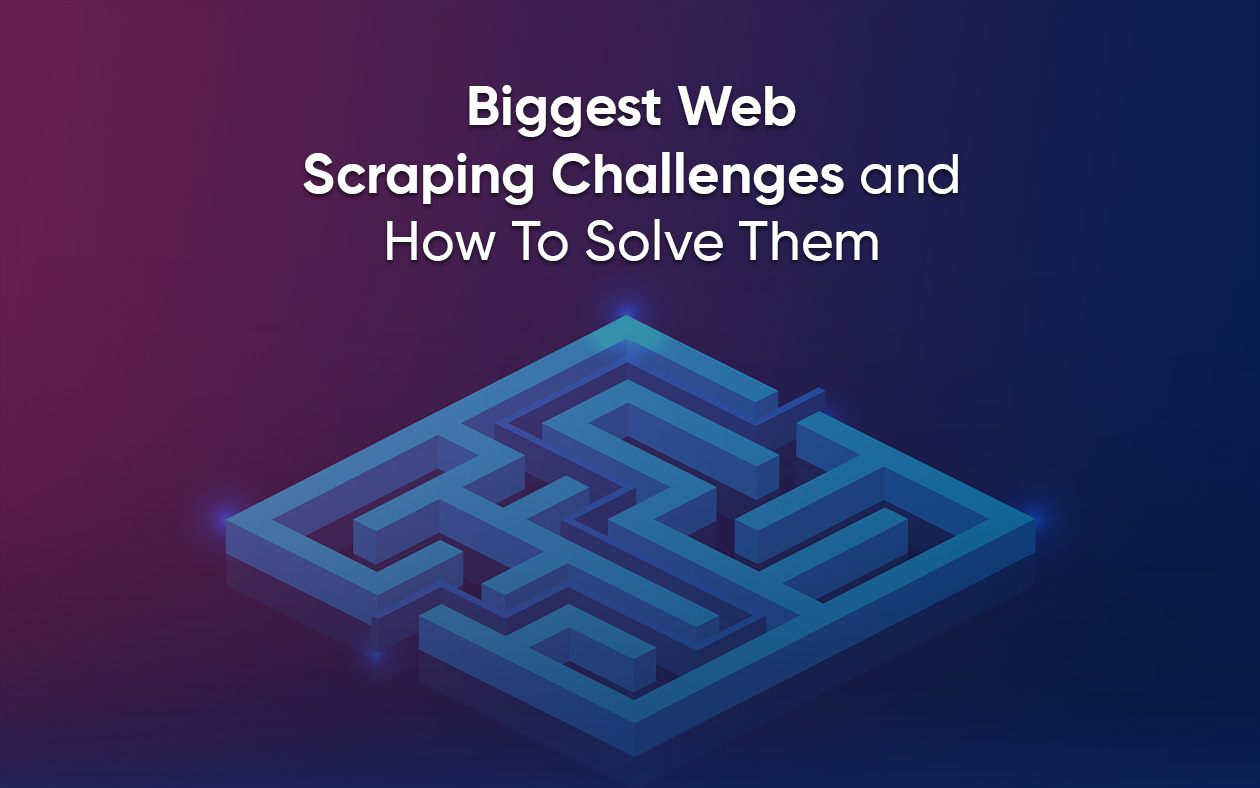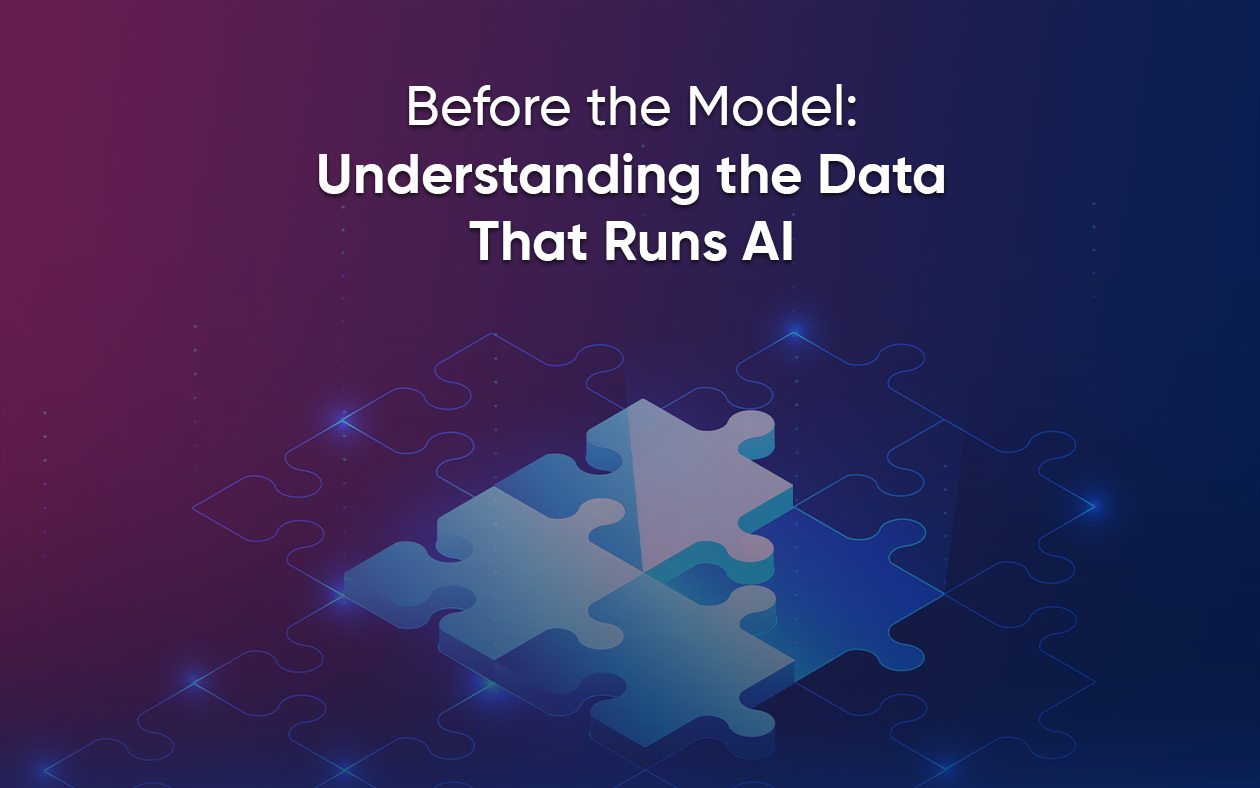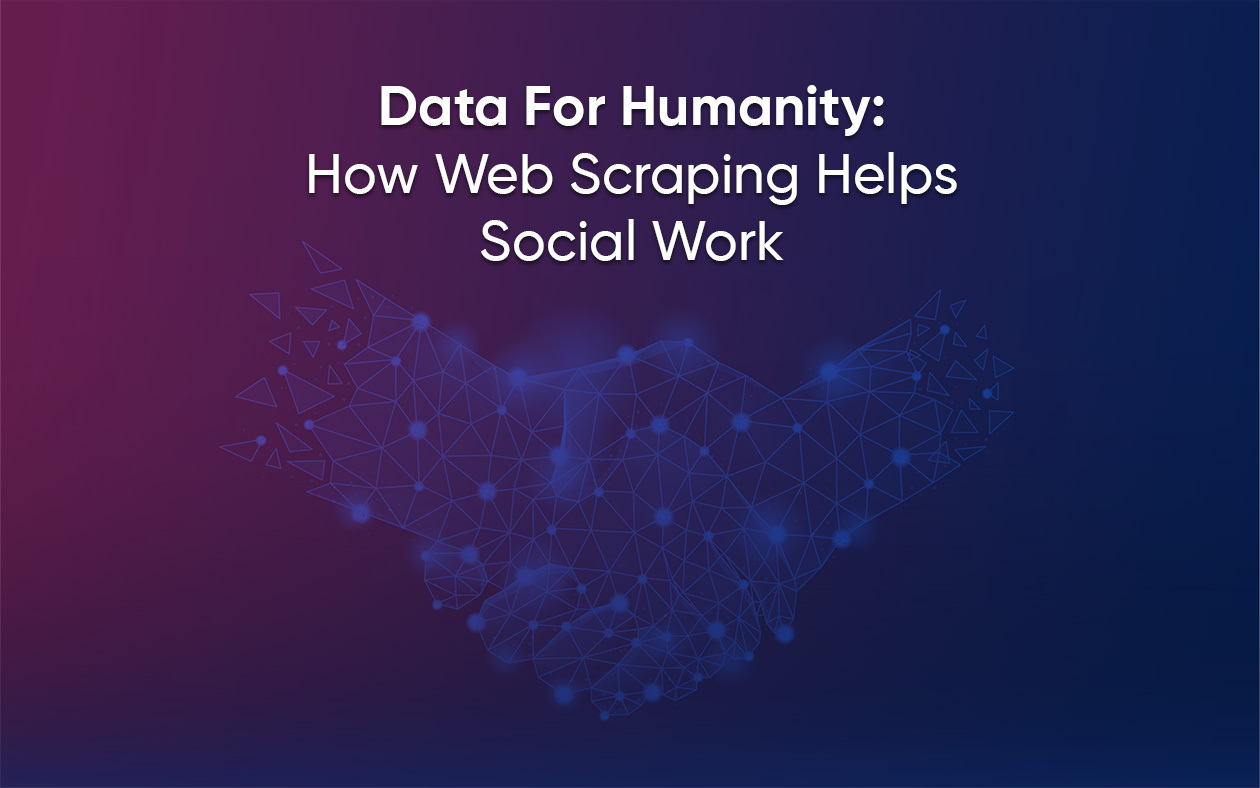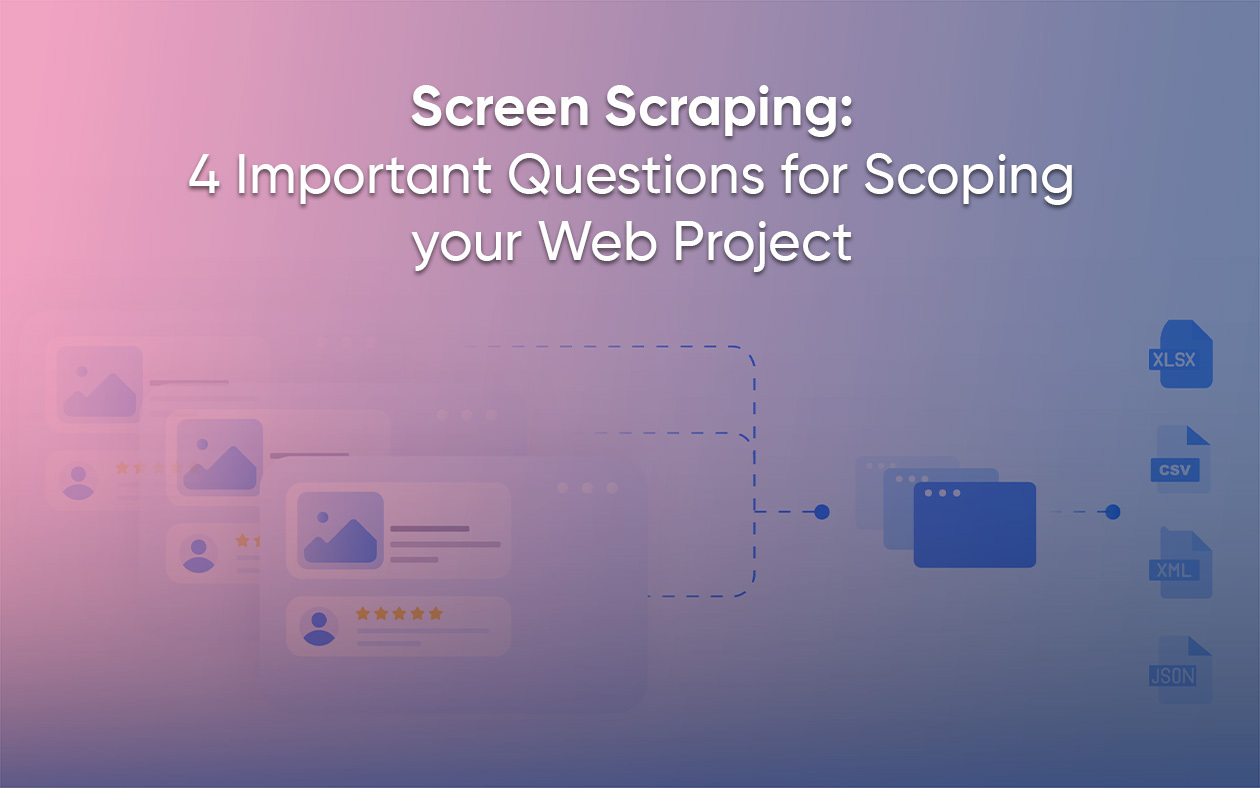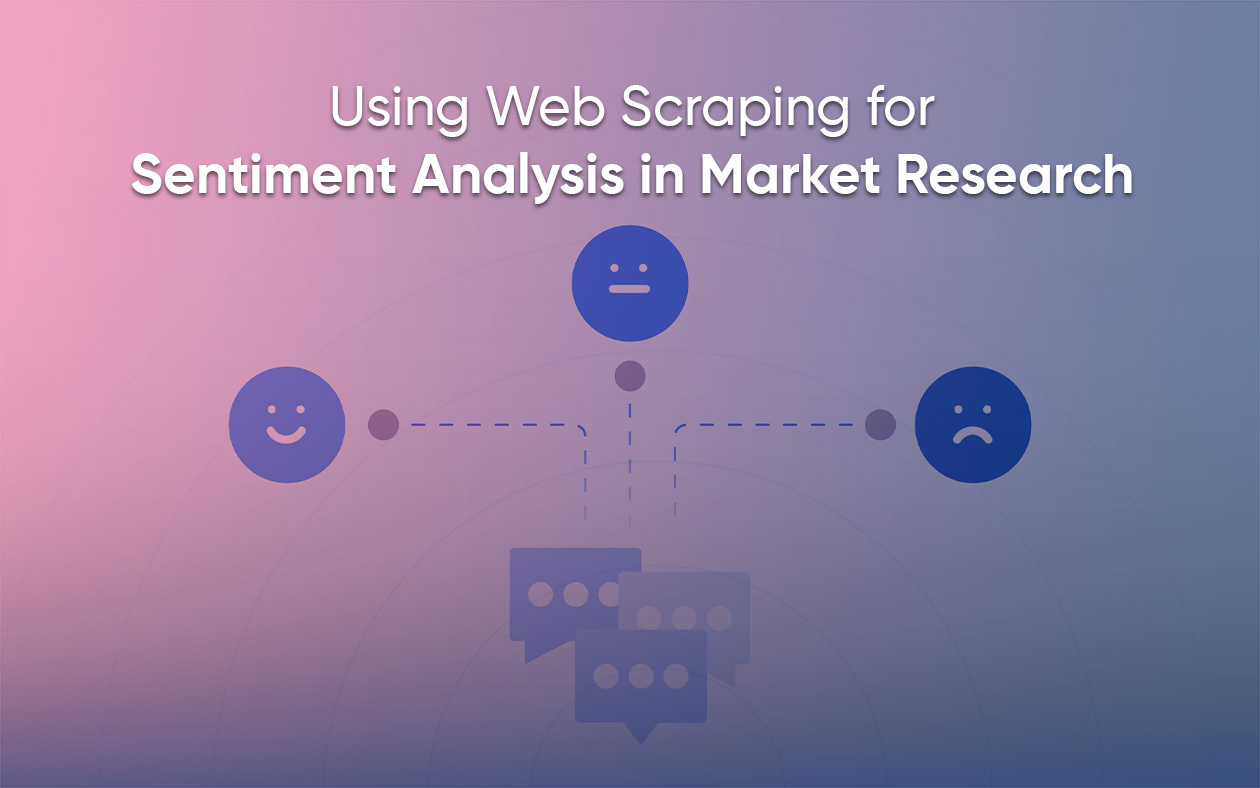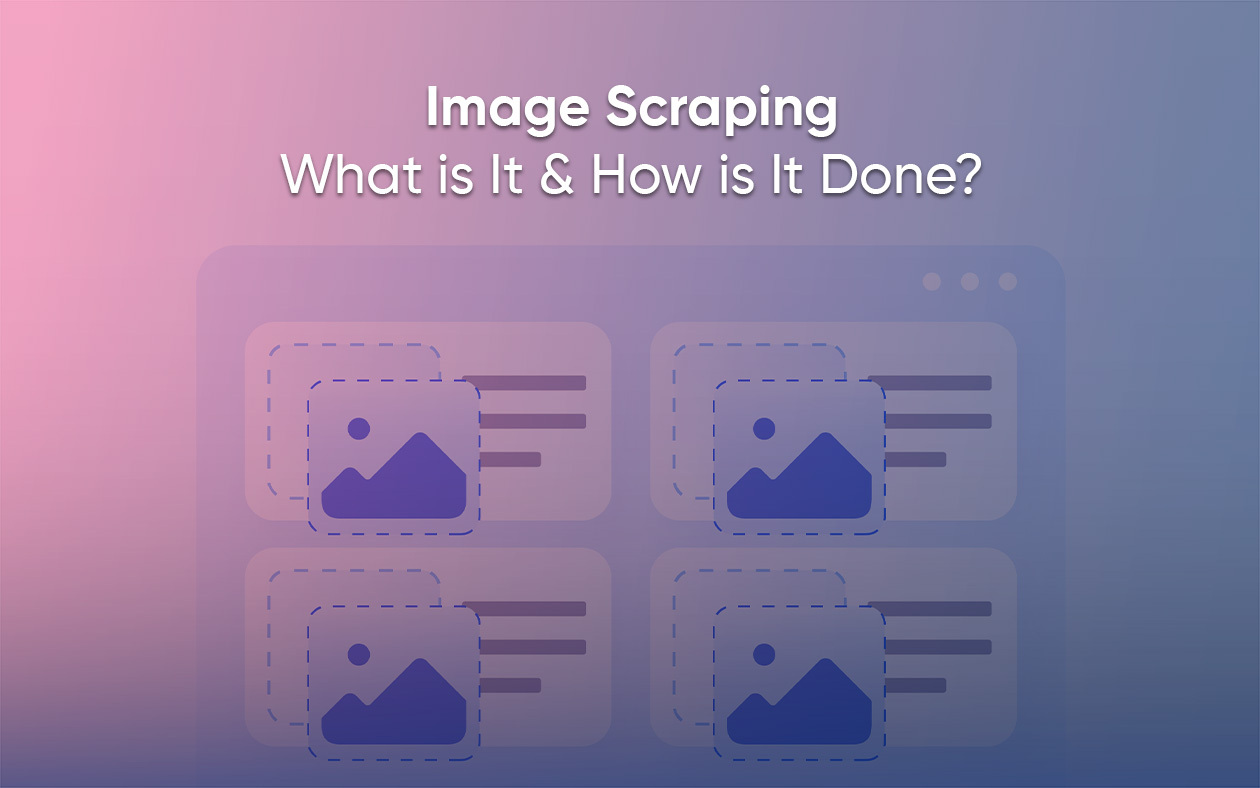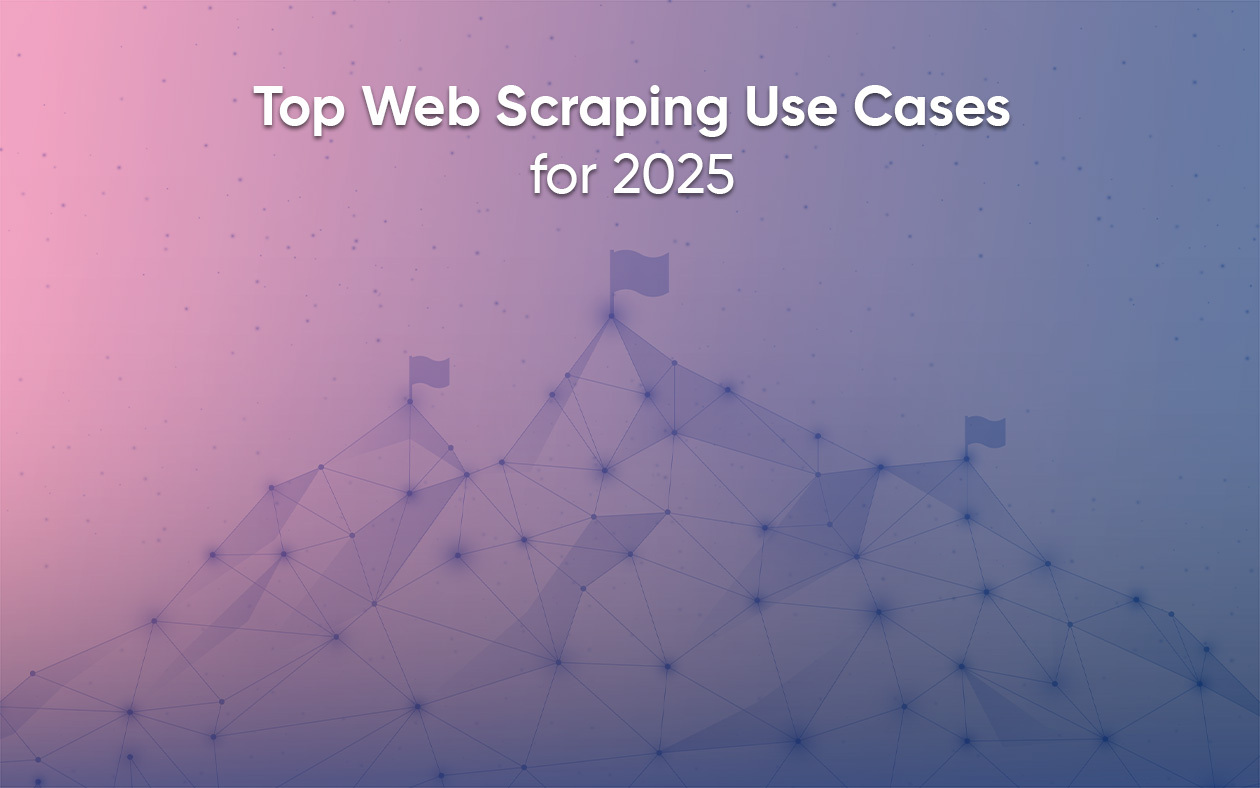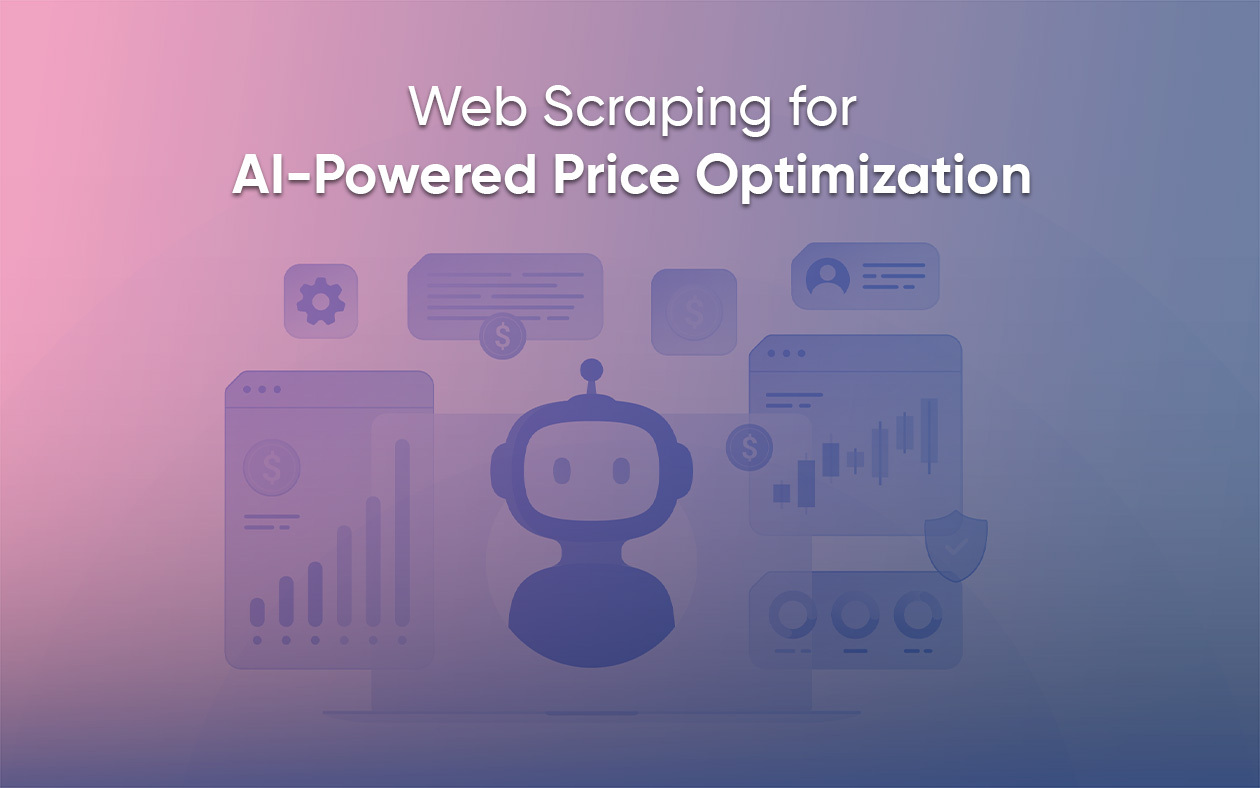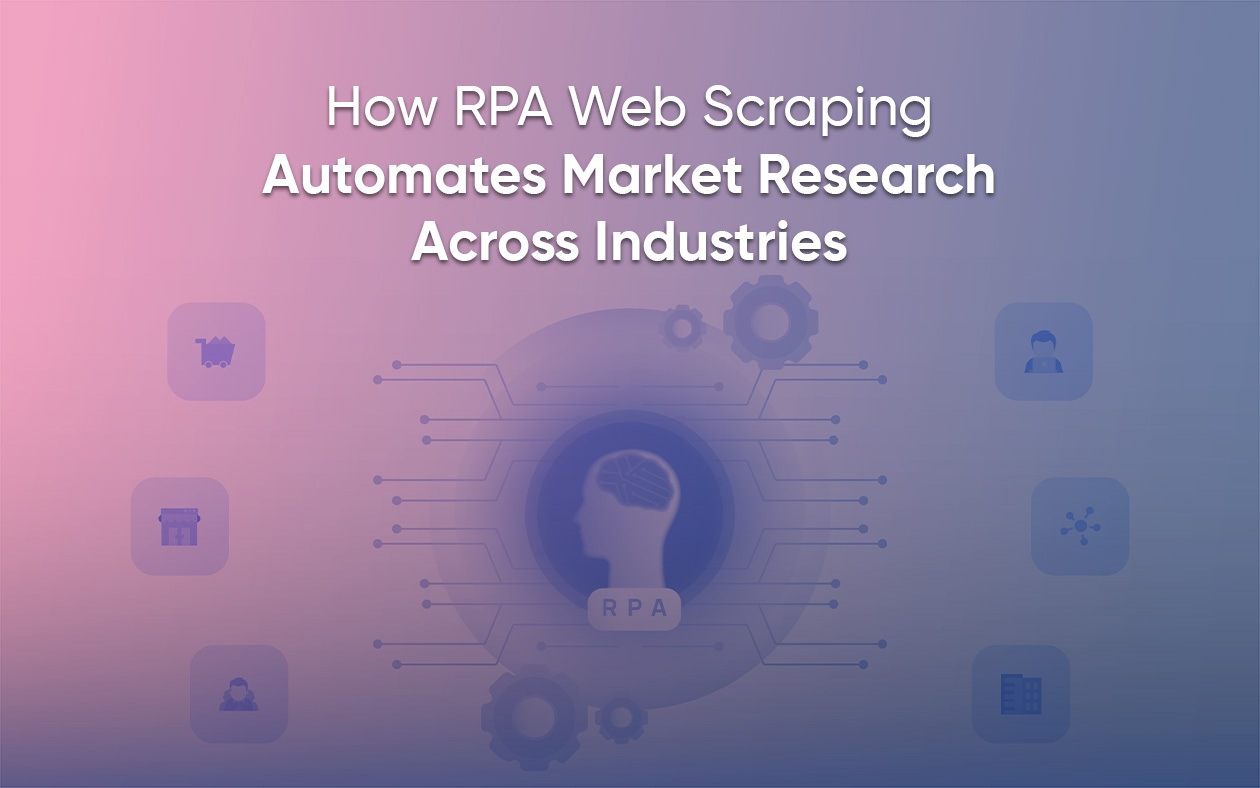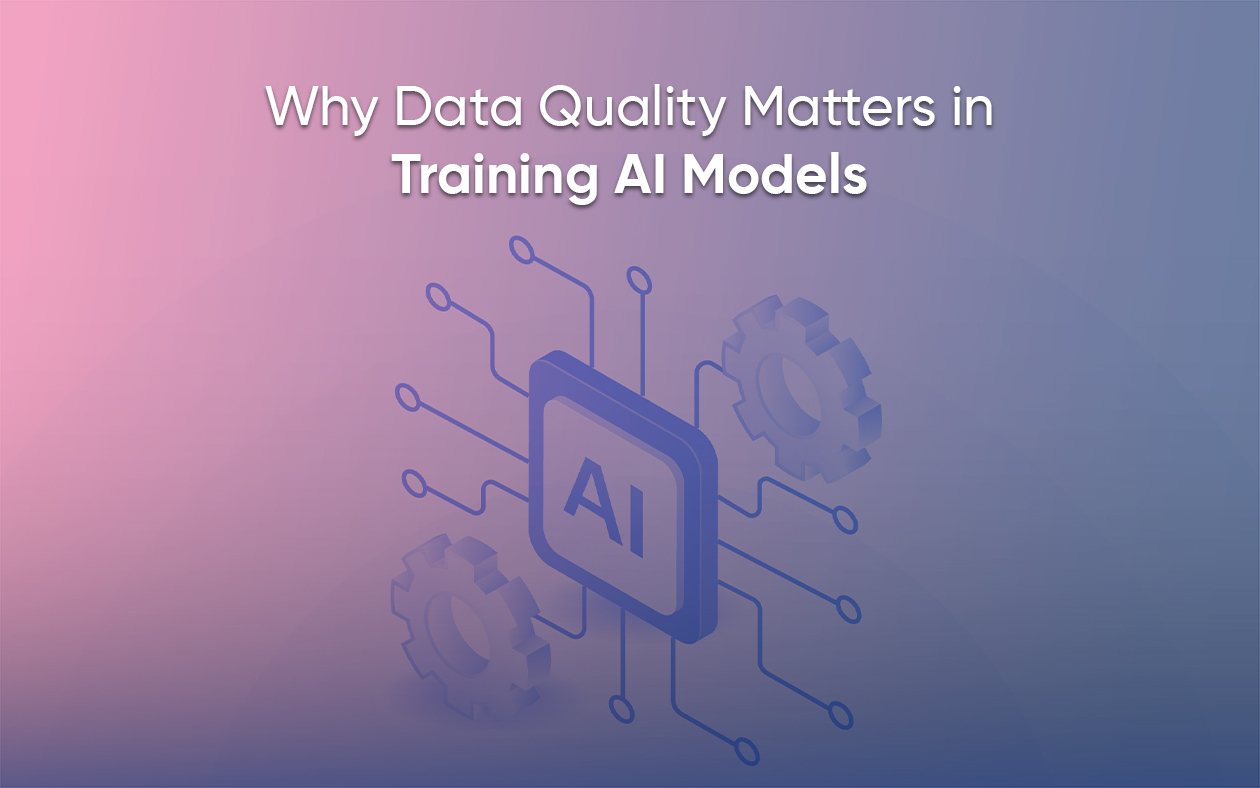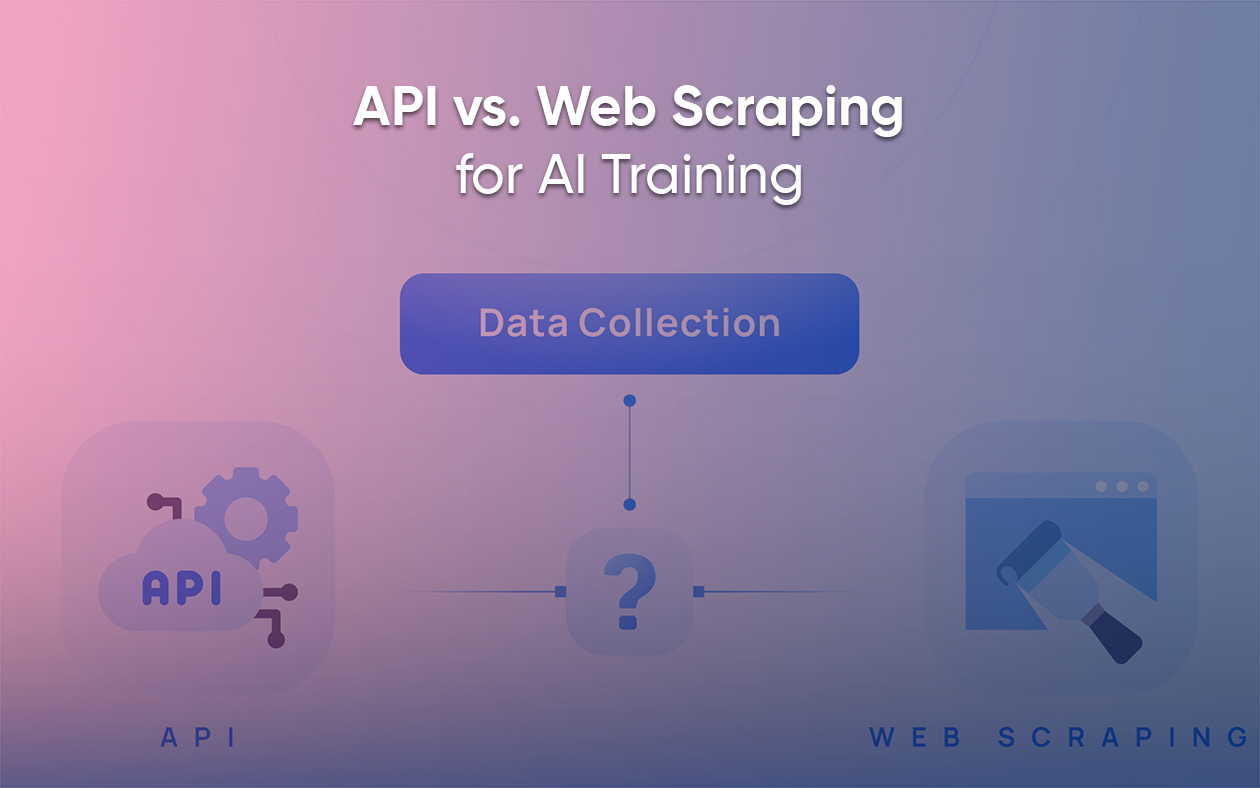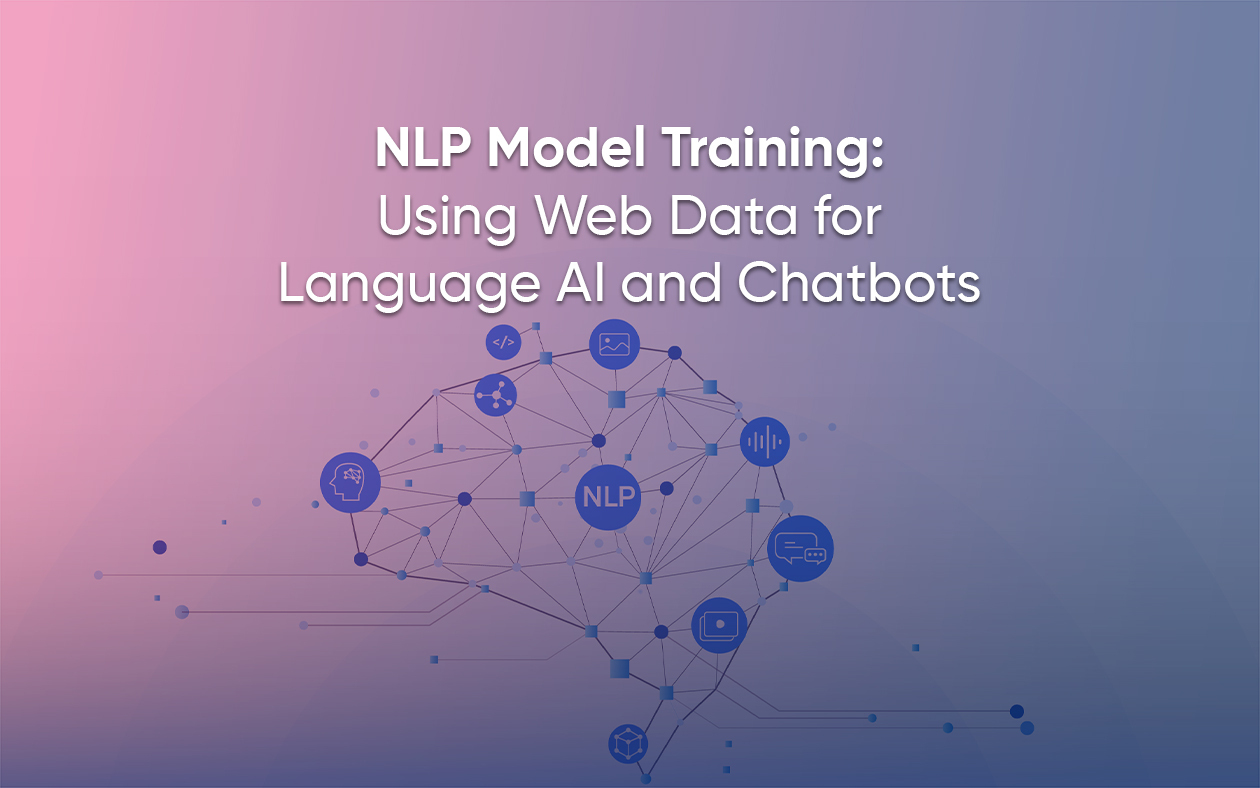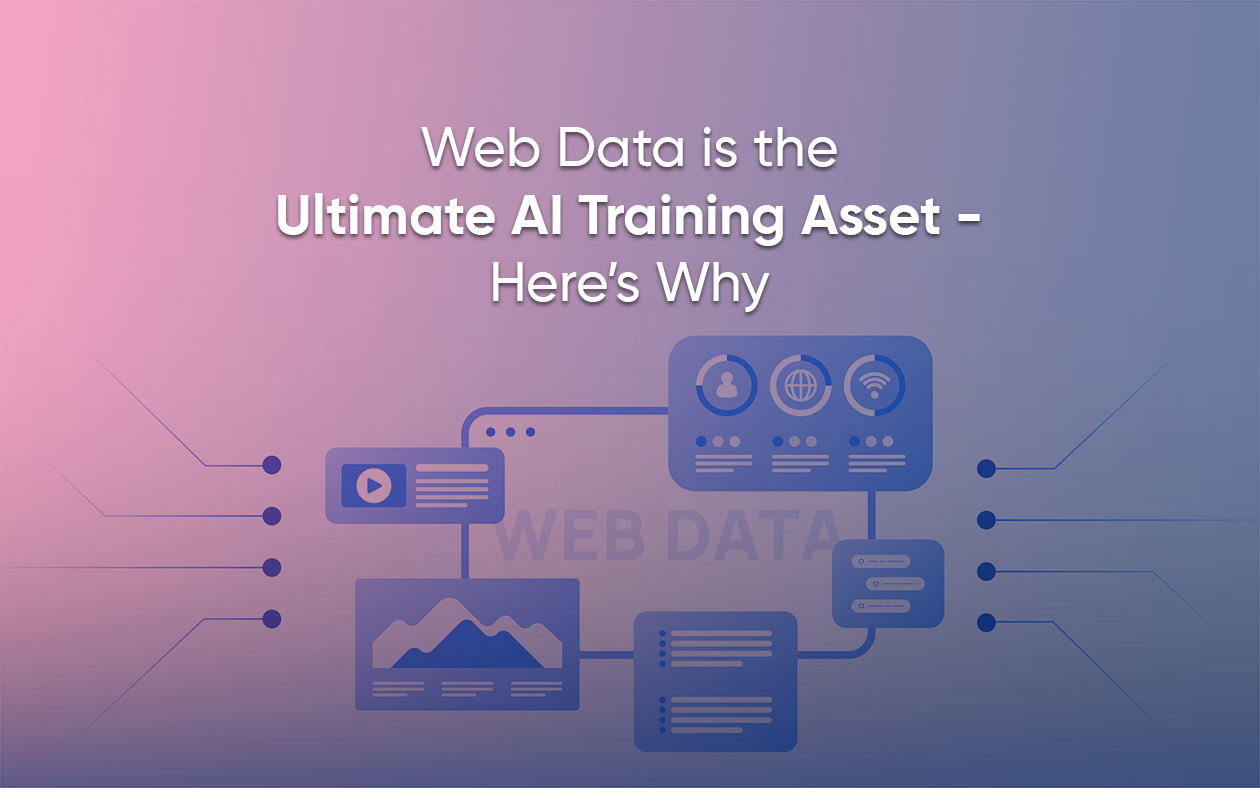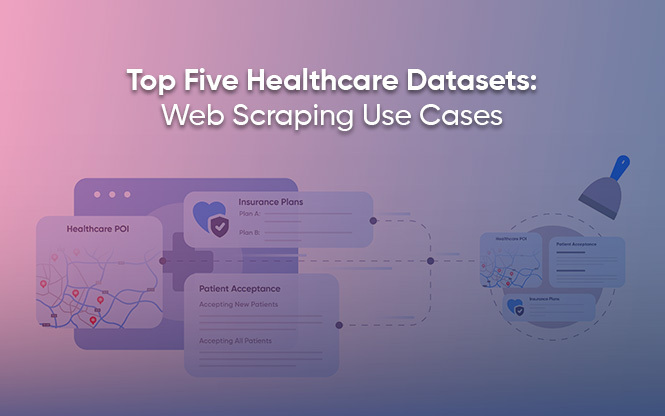Configure and enable schedules to automate future crawls
If you have an ongoing project at Grepsr and would like to run a report regularly but you’re too busy to do it manually, then our Scheduler is the perfect tool to automate your future runs.
Setting it up only takes a minute, and once you do, your report will start running automatically at the specific frequency for the specified length of time.
For added peace of mind, also configure the automatic data deliveries so that you receive up-to-date data every time a run is complete!
Here’s how you can do this:
- On the Schedule Crawl tab in your report, click the Add Schedule button.
- Pick a Start Date from the calendar and specify the Time of day.
- Then specify the frequency of the report runs — choose a number (1 to 45) from the dropdown and the time unit (Hours/Days/Weeks/Months).
- Next, choose the days you want the report to run.
All seven days are checked by default, so go ahead and uncheck the unwanted days. - To specify when you want the schedule to stop, just click Forever.
This pops up a calendar where you can select a later date as the end-point for this schedule. - Once you’re done, click Add Schedule to save your schedule.
Your schedule is then created and listed with its details including the dates and times of the upcoming runs.

On the right are a few action buttons:
- Edit Parameters
- Edit/Update Schedule
- Pause Schedule
- Stop/Delete Schedule
You can create multiple such schedules if one doesn’t quite cover your requirements.
Here’s a brief demo: